Wednesday, January 7, 2015
Tuesday, January 6, 2015
For instant digital downloads please visit my new site at: rleeroush.net
Tuesday, September 28, 2010
Free Pre-made Digital Scrapbooking Layout!
Today RLR creations is giving away another new Free pre-made digital scrapbooking layout. If you have enjoyed the previous layouts that have been given out, be sure to give this new one a try too!
Don't let the Tuesdays get away from you! Be sure to look back at the last 5 weeks to get your free pre-made digital scrapbooking layouts.
Digital Scrapbooking Templates are easy to use and will give your creativity a jump start! You just drop your own papers, elements, journaling, and photos into the pre-made layout using your prefered Digital Scrapbooking program, such as Photoshop, Photoshop Elements, or any Software program that excepts PSD files and allows you to work in layers.
These templates can be used over and over again, giving you enough help to complete your digital scrapbooking needs!
These layouts are available for everyone who wants to give the pre-made digital scrapbooking template a try.
You can download today's template by clicking on the image that appears below:
Also RLR Creations has provided readers with how-to tutorials to better use the templates given away each weel. Be sure to check them out so you can get the best out of each layout you download for free to try from RLR Creations. These tutorials are extremely user-friendly and by following the steps provided in each, anyone can use them. So make sure you give them a try!
Have you found that you only have personal photos to add to this free template and you need the additional elements? Check out RLR Creations creative digital designs. There are Digital Scrapbooking kits for every occasion! You can find them here!
Monday, September 27, 2010
RLR Creations has been busily working on a new series of Special Causes Digital Kits. In honor of National Breast Cancer Awareness month that is only days away, RLR Creations would like to introduce the first in this series, Breast Cancer Awareness Digital Kit. This all pink kit is dedicated to Breast Cancer Awareness; for those who are fighting the disease, and those who have survived it.
This kit includes lots of pink themed digital papers, and elements of BCA ribbons, flowers, tags, charms, tags, full alphabet and so much more.
Below is a preview image of the papers and elements this kit will include:

This entire digital kit will be available this Friday October 1st, the beginning of BCA month. Be sure to drop back in on that day to receive a freebie that revolves around this important special cause. The entire kit will be available that day on RLR Creations website under the new Special Causes Category.
Don’t forget to drop back in tomorrow for this week’s Template Tuesday to download a free digital scrapbooking pre-made layout!
Tuesday, August 31, 2010
Digital Scrapbooking Templates are easy to use and will give your creativity a jump start! You just drop your own papers, elements, journaling, and photos into the pre-made layout using your preferred Digital Scrapbooking program, such as Photoshop, Photoshop Elements, or any Software program that accepts PSD files and allows you to work in layers.
These templates can be used over and over again, giving you enough help to complete your digital scrapbooking needs! These layouts are available for everyone who wants to give the pre-made digital scrapbooking template a try.
You can download today's template by clicking on the image that appears below:  This week, RLR Creations will also provide a tutorial for Photoshop Elments users on How-To use one of our templates! Follow the easy steps below to learn how to fill the shapes on the layout in the PSD file with digital papers, edit or replace elements, and then edit or add word art. Be sure to look back at RLR Creations previous tutorials also!
This week, RLR Creations will also provide a tutorial for Photoshop Elments users on How-To use one of our templates! Follow the easy steps below to learn how to fill the shapes on the layout in the PSD file with digital papers, edit or replace elements, and then edit or add word art. Be sure to look back at RLR Creations previous tutorials also!
How to Use a PSD Template in Photoshop Elements:
Basically, to use a template, you can fill the shapes in the PSD file with digital papers, edit or replace elements, and then edit or add text or word art.
- Open the template and the papers you want to use in Photoshop Elements. Note that the template consists of several layers of grayscale shapes.
Note: Open Elements then chose File>Open, rather then opening the template into the program, so you can view the layers.
Tip: Duplicate the template and work with a copy to avoid ruining the template source file. To duplicate a file, from the File menu, select Duplicate.
2. To add the background, select the background layer, then copy a paper to the template:
- Make sure you can see the template and the paper in the workspace. From the Window menu, select Images, then Cascade to display both files.
- Select the Move tool, then drag-and-drop the photo to the template. The paper is displayed on the layer above the background.
3. To fill shapes with paper, select a grayscale shape layer, then copy a paper to the template:
- In the template, select the layer that contains the shape you want to fill.
- Make sure you can see the template and the paper in the workspace. From the Window menu, select Images, then Cascade to display both files.
- Select the Move tool, then drag-and-drop the paper to the template. The paper is displayed on the layer above the selected shape.
- With the paper layer selected, press Ctrl+G to create a clipping group with the shape layer below. The paper is now displayed within the shape.
4. Repeat this process with all the shape layers you want to fill.
5. To add a photo, select the photo layer, then copy the photo to the template:
- In the template, select the photo layer.
- Make sure you can see the template and the photo in the workspace. From the Window menu, select Images, then Cascade to display both files.
- Select the Move tool, then drag-and-drop the photo to the template. The photo is displayed on the layer above the photo shape.
- With the photo selected, press Ctrl+G to create a clipping group with the shape layer below. The photo is now displayed within the shape.
6. Resize and reposition the photo as needed:
- After you drag the photo to the template, the photo has handles that you can use to resize and reposition the photo in the frame.
- If you do not see the handles, in the Layers palette, select the layer that contains the photo and press Ctrl+T to display the bounding box.
- Click the green checkmark to apply the changes.
Have you found that you only have personal photos to add to this free template and you need the additional elements? Check out RLR Creations creative digital designs. There are Digital Scrapbooking kits for every occasion!
Monday, August 30, 2010
Below is a preview image of some of the decorative papers and elements this kit will include:

Disney Classic Digital Scrapbooking Kit
Right now this updated version of RLR Creations first creation can be bought at at reduced Price of only $5.00. This Disney digital kit coordinates perfectly with RLR Creations huge variety of Disney Theme kits. For all things Disney that can be used to digitally scrapbook vacations, holidays, and Character Favorites visit RLR Creations website by clicking here!
Don't forget to check back in tomorrow for this weeks Template Tuesday to download a free digital scrapbooking pre-made layout. Remember these templates can be used to drop in your own papers, elements, and photos to create quick digital scrapbook pages.
Tuesday, August 24, 2010
Digital Scrapbooking Templates are easy to use and will give your creativity a jump start! You just drop your own papers, elements, journaling, and photos into the pre-made layout using your preferred Digital Scrapbooking program, such as Photoshop, Photoshop Elements, or any Software program that accepts PSD files and allows you to work in layers.
These templates can be used over and over again, giving you enough help to complete your digital scrapbooking needs! These layouts are available for everyone who wants to give the pre-made digital scrapbooking template a try.
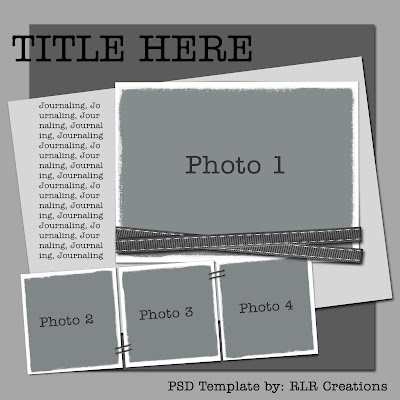.jpg) Also RLR Creations has provided readers with how-to tutorials to better use the templates given away each week. Be sure to check them out so you can get the best out of each layout you download for free to try from RLR Creations. These tutorials are extremely user-friendly and by following the steps provided in each, anyone can use them. So make sure you give them a try!
Also RLR Creations has provided readers with how-to tutorials to better use the templates given away each week. Be sure to check them out so you can get the best out of each layout you download for free to try from RLR Creations. These tutorials are extremely user-friendly and by following the steps provided in each, anyone can use them. So make sure you give them a try!Have you found that you only have personal photos to add to this free template and you need the additional elements? Check out RLR Creations creative digital designs. There are Digital Scrapbooking kits for every occasion!



