Template Tuesday:
Free Pre-made Digital Scrapbooking Layout!
Today RLR creations is giving away a new pre-made digital scrapbooking layout. This layout marks the 6th template in RLR Creations first Template Tuesday series! If you have enjoyed the previous layouts that have been given out, be sure to give this new one a try too!
And if you haven't had the chance to try out the pervious templates that have been given away, be sure to do so this week! When RLR Creations starts the second series of Template Tuesdays, next week, it will be taking down those templates featured in the first series in order to create a new template set. This set will be for sale on RLR Creations website soon afterwards.
Don't let the Tuesdays get away from you! Be sure to look back at the last 6 weeks to get your free pre-made digital scrapbooking layouts before they are gone!! Just click on the “Template Tuesday Freebie” tab on the right hand side of the blog home page to be directed to all the template freebies RLR Creations has given away!
Digital Scrapbooking Templates are easy to use and will give your creativity a jump start! You just drop your own papers, elements, journaling, and photos into the pre-made layout using your preferred Digital Scrapbooking program, such as Photoshop, Photoshop Elements, or any Software program that accepts PSD files and allows you to work in layers.
These templates can be used over and over again, giving you enough help to complete your digital scrapbooking needs! These layouts are available for everyone who wants to give the pre-made digital scrapbooking template a try.
You can download today's template by clicking on the image that appears below:

Have you ever seen a creative layout where the designer uses mulitple frames to showcase one photo in a unique way and wondered how they did it?
This page was created using elements from RLR Creations "Nature's Garden Digital Kit" You can view and purchase the kit here!
Today's free template is perfect to showcase one great photo in a unique way and RLR Creations will show you how simple it is to accomplish using the simple steps below.
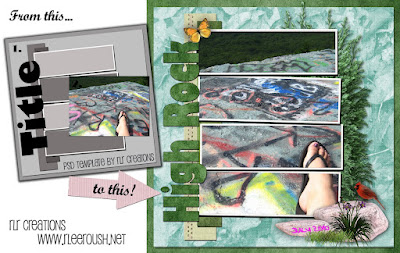
How to layer one photo across multiple frames in PSD Template using PSE:
- Step 1: Download the template above and open with Elements.
- Step 2: Next open the photo you wish to use for the page and drag the photo from the edit window down to the thumbnail of the template. This will add your photo to the template page.
- Step 3: Move the photo so that is directly over the 4 photo frames in the layout. If necessary resize the photo so that it is about the size of all 4 frames combined.
- Step 4: Duplicate the photo layer 3 times.
To duplicate a layer in PSE: In the Editor, select the photo to duplicate, and do one of the following:
Select the layer and drag it to the New Layer Button at the top of the Layers Palette, or
Right-Click the layer name or thumbnail, and choose Duplicate Layer.***Note do not move the photos on your page, you will want all 4 stacked on top of each other.
Now you will have 4 copies of your photo.
- Step 5: In the Layers Palette drag a copy of your photo above each photo layer. There are 4 photo layers and each should now have a copy of your photo placed right above eachin the Layers Palette.
- Step 6: One at a time, hover your mouse between the picture layer and the photo layer, and click while holding down the alt key. The photo layer is acting as a clipping mask and your picture conforms to it.
**PS users can simply right-click on each photo layer and choose Create Clipping Mask in the pop up window.
THAT IS IT!! Once you have “clipped” all 4 photos you duplicated your frame photo is now complete!
- Step 7: Proceed with your layout.
Also be sure to look back at the previous Tuesdays to check out RLR Creations how-to tutorials on how to use pre-made digital scrapbooking templates and how to colorize greyscale elements! These tutorials are extremely user-friendly and by following the steps provided in each, anyone can use them. So make sure you give them a try!
Have you found that you only have personal photos to add to this free template and you need the additional elements? Check out RLR Creations creative digital designs. There are Digital Scrapbooking kits for every occasion! You can find them here!



No comments:
Post a Comment